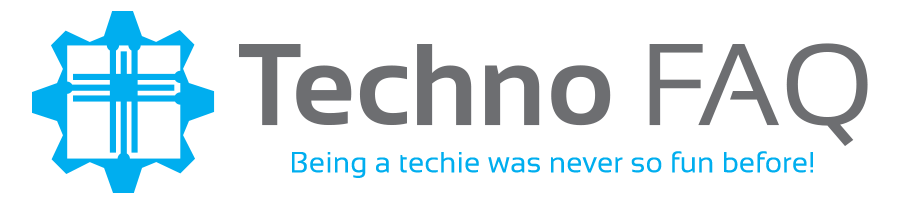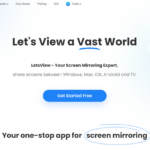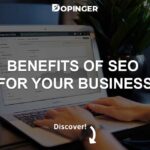AnyTrans 8 iPhone Manager Review: An All-In-One Software To Get The Best Out of Your iPhone/iPad
Apple iPhones are the best smartphones to use both as a work machine and a daily driver. The hardware capabilities of iPhones are far superior to any of its competition and the iOS software lets you easily connect and share work/files among any other Apple products including iPad and MacBook.
Even though Apple iPhones have a lot of unique features & functionalities, there is one issue that persists throughout all the portable devices out there, and that is data management.
As we store most of our precious data on smartphones these days, it is necessary to backup stored data and removes unnecessary files to ensure that all valuable data is preserved and there is enough storage to accommodate more data.
Well, Apple does offer iCloud and iTunes, two services that aim to make data management easier. However, that is far from the real case. Using iTunes and iCloud is a tedious task and most people simply stay away from both the tools.
If you wish to backup your iPhone data or transfer data from iPhone to iPhone but want a service that’s simpler to use than iTunes or iCloud, then you should definitely check out the AnyTrans 8 iPhone manager software.
For those who aren’t familiar with the software, today we are here with a detailed review of the software.
What is AnyTrans 8?
AnyTrans 8 is an iPhone Manager tool that allows users to backup, manage, and transfer the data stored on their iPhones. Even though the AnyTrans software has been out there for a while now, with the latest AnyTrans 8 update, the developers have incorporated several improvements and feature additions that make it a better and functional choice over the competition.
AnyTrans 8 iPhone Manager Features
To give you a better understanding of the capabilities of the AnyTrans 8 iPhone Manager tool, below are the features that are inbuilt into the software:
- Completely Redesigned User Interface: AnyTrans 8 features a revamped user interface with a neat and intuitive design thus making it easier for people to get used to the software.
- Mirror iPhone Screen to Computer: With the Screen Mirroring feature, you can mirror your iPhone screen on your computer display and record the same.
- Faster Data Loading/Transfer Speeds: AnyTrans 8 offers a faster data loading/transfer rate than competing tools.
- Create Customized Ringtones: There is also a “Ringtone Maker” tool built into AnyTrans 8 that lets you create custom and personalized ringtones for your iPhone.
- Create & Manage iPhone Backups: The Backup Manager feature lets you create, manage, and restore backups of the data stored on your iPhone without any hassles.
- Download Video & Audio Files from Link: This software also features an in-built video/audio file downloader. You just have to enter the URL of your preferred video/audio file, and then the file will be downloaded in a format that will work on your iPhone.
- Switch from an old to new iPhone: If you are switching from an older iPhone model to the latest iPhone 11, then you can easily migrate all the data from your old to new iPhone easily with AnyTrans 8.
- Manage Your Social Media Messages: Messages from your social media and instant messaging platforms such as Facebook, WhatsApp, etc., also takes up storage space on your device. With the “Social Messages Manager” tool, you can easily view and delete unwanted messages/attachments you receive through the messaging apps installed on your device.
How to Get Started with AnyTrans 8 iPhone Manager?
If the AnyTrans 8 software interests you, then below is how you can easily download, install, and begin using the software on your computer:
- Download the AnyTrans 8 installer for Windows from here and for macOS from here.
- After completing the download, double-click on the installer file.
- The installation wizard window will now appear.

- From the list of AnyTrans tools that are listed, click on the “Install” button next to the “iPhone & iPad Manager” title.
- Select your preferred language.

- Wait for the installation of AnyTrans 8 iPhone Manager tool to complete.
- Once the installation completes, you will be able to see the AnyTrans 8 for iOS window.

- Now, connect your iPhone to the computer.
- The AnyTrans 8 software will detect your iPhone and the device will be listed within the AnyTrans 8 for iOS window.
You will be able to see all the features of the AnyTrans 8 software on the left side of the software window. Click on each feature and you will be able to experience them.
How Much Does AnyTrans 8 Cost?
Even though the AnyTrans 8 software is free to download, install, and use on both Windows and macOS systems, you need to purchase a paid AnyTrans 8 license to be able to gain unlimited access to all the features of the software.
If you wish to get AnyTrans 8 license for a single computer, then you can pay $39.99 and get a 1-year license or pay $49.99 for a lifetime license. There is also a family license of AnyTrans 8 that gives support to up to 5 computers at once and is priced at $69.99 for lifetime access.
For anyone who is unsatisfied with their AnyTrans 8 license purchase, you can also get a full refund within the first 60 days of your purchase.
Final Verdict
AnyTrans 8 is a perfect iPhone Manager tool for anyone who wants an easy-to-use and functional software to manage the data stored on their iPhones. The pricing of the software also makes it very competitive and a very feasible product for iPhone users.
We hope that you found our review of AnyTrans 8 interesting. In case of any doubts, feel free to leave a comment below and get in touch with us.